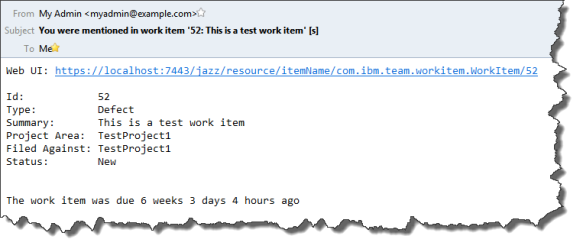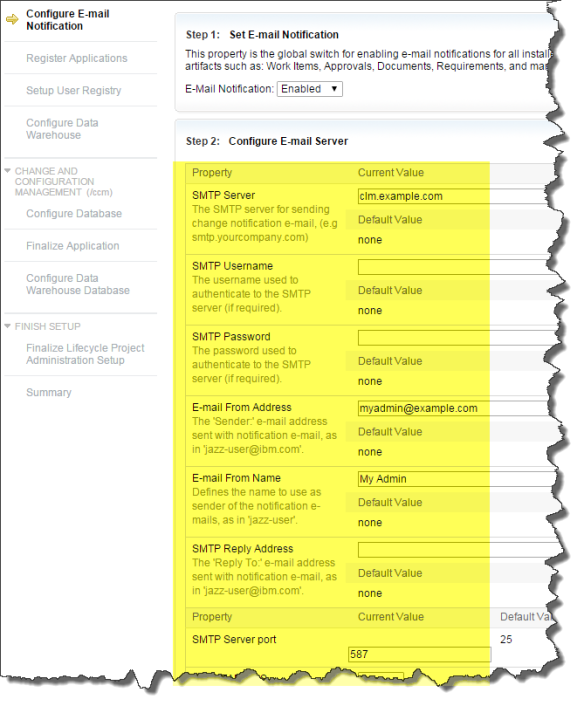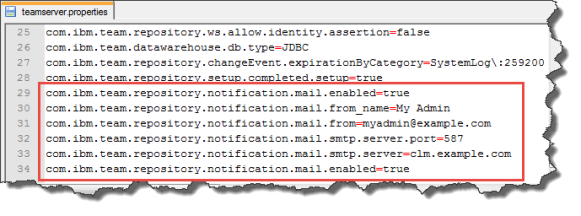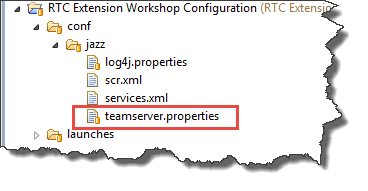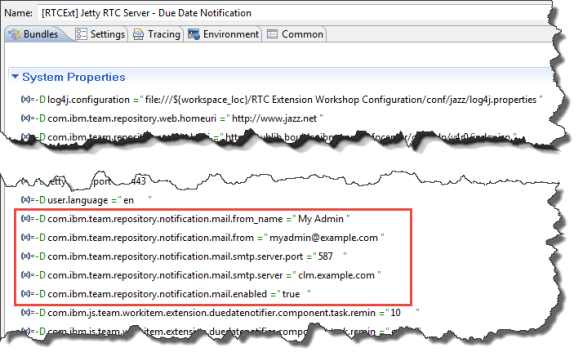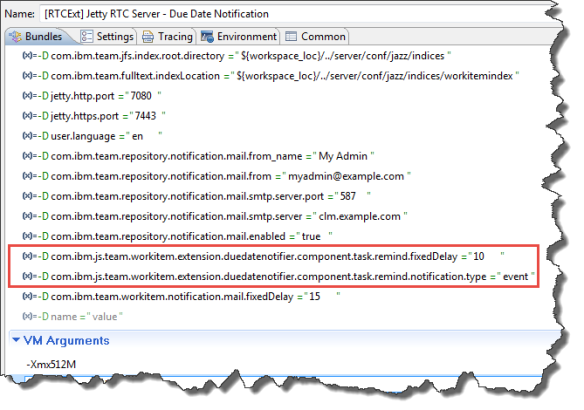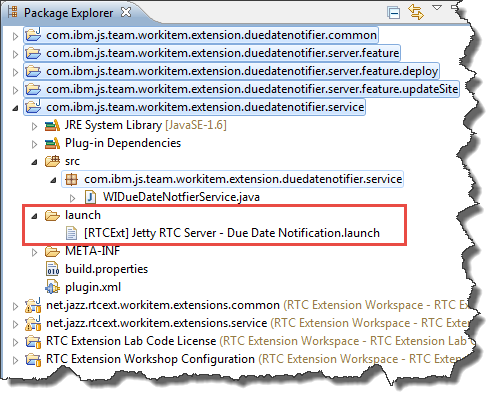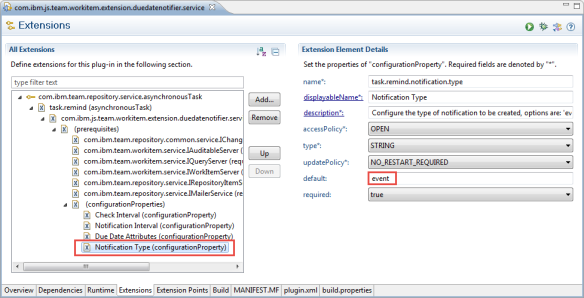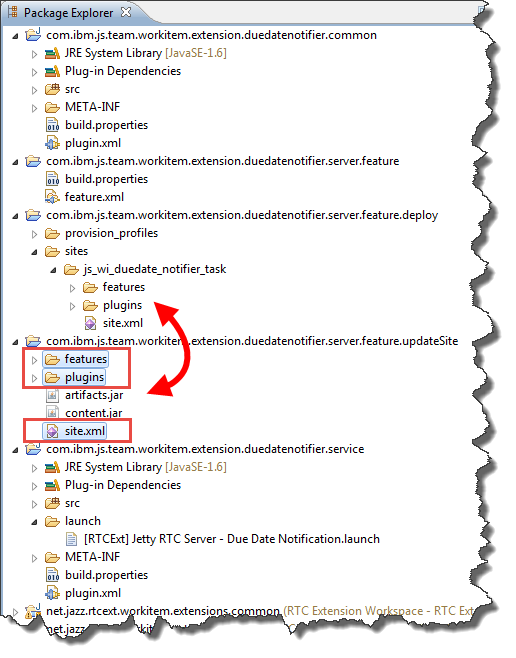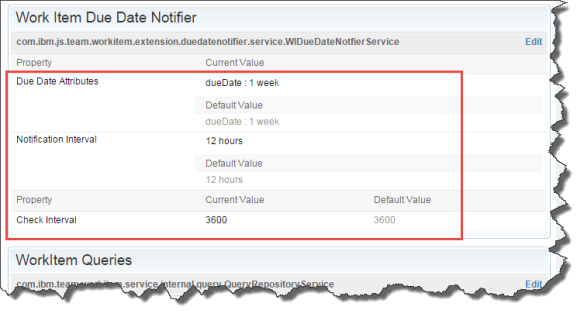The question how to manage licenses using the plain java client libraries came up recently. There used to be a blog post in the internet that explained it, but that has been taken down. Questions on Jazz.net are not very clear for this, so I dug into the API myself. Here is the result.
License
The post contains published code, so our lawyers reminded me to state that the code in this post is derived from examples from Jazz.net as well as the RTC SDK. The usage of code from that example source code is governed by this license. Therefore this code is governed by this license. I found a section relevant to source code at the and of the license. Please also remember, as stated in the disclaimer, that this code comes with the usual lack of promise or guarantee. Enjoy!
Just starting with extending RTC?
If you just get started with extending Rational Team Concert, or create API based automation, start with the post Learning To Fly: Getting Started with the RTC Java API’s and follow the linked resources.
You should be able to use the following code in this environment and get your own automation or extension working.
Solution
The service to access and assign licenses is the class com.ibm.team.repository.common.ILicenseAdminService.
Note that this class is not available as a client library such as other common and client services. The way to get this class in a client extension or a plain java API base application looks as follows:
ILicenseAdminService licenseAdminService = (ILicenseAdminService) ((IClientLibraryContext) teamRepository).getServiceInterface(ILicenseAdminService.class);
To access the class in a server extension like a pre-condition/advisor or a follow up action/participant is however using the typical com.ibm.team.repository.service.AbstractService.getService(Class) that is usually used e.g.:
ILicenseAdminService licenseService = getService(ILicenseAdminService.class);
The licensing code should work against each of the CLM applications JTS, CCM, QM, RM and should work for any available license.
This code can be used to print the license information for the available license types:
IContributorLicenseType[] Licensetypes = licenseAdminService.getLicenseTypes();
for (IContributorLicenseType iContributorLicenseType : Licensetypes) {
System.out.println("License Type: ");
System.out.println("License Type ID: " + iContributorLicenseType.getId());
System.out.println("License Type Name: " + iContributorLicenseType.getName());
System.out.println("License Type Description: " + iContributorLicenseType.getDescription());
System.out.println("License Type ProductName: " + iContributorLicenseType.getProductName());
}
The resulting list of licenses would look like below.
License Type: License Type ID: com.ibm.team.clm.stakeholder License Type Name: Stakeholder License Type Description: Diese Stakeholder-Lizenz ist zur Unterstützung von peripheren Benutzern gedacht, z. B. von externen Kunden, von Mitarbeitern der Benutzerunterstützung oder von Benutzern, die Arbeitselemente modifizieren und den Projektfortschritt beobachten müssen. Ein Benutzer mit zugewiesener Clientzugriffslizenz für Stakeholder hat Lese- und Schreibzugriff auf Change Management sowie Lesezugriff auf Berichte und Planungsfunktionen, sofern rollenbasierte Prozessberechtigungen keine diesbezüglichen Einschränkungen beinhalten. Floating-Lizenzen werden dynamisch von einem Lizenzserver zugewiesen. Ein Benutzer mit zugewiesener Floating-Lizenz kann in den Pool der Benutzer aufgenommen werden, die die verfügbaren, auf dem Lizenzserver installierten Floating-Lizenzen gemeinsam nutzen. Führt ein solcher Benutzer eine Operation aus, für die diese Lizenz erforderlich ist, wird ihm vom Lizenzserver dynamisch eine Floating-Clientzugriffslizenz zugewiesen, wenn eine solche verfügbar ist. License Type ProductName: Rational solution for Collaborative Lifecycle Management License Type: License Type ID: com.ibm.team.clm.practitioner License Type Name: Practitioner License Type Description: Diese Lizenz 'CLM Practitioner' ist für Anwender bestimmt, die aktiv an Projekten der Rational-Lösung für Collaborative Lifecycle Management mitwirken. Ein Benutzer mit zugewiesener Clientzugriffslizenz 'CLM Practitioner' hat vollen Lese- und Schreibzugriff auf das Änderungsmanagement, auf die Anpassung von Berichten, auf die Planung, auf das Softwarekonfigurationsmanagement, auf die Automation (Buildsystem), auf bestimmte Erweiterungen für IBM Unternehmensplattformen, auf Funktionen für Anforderungsdefinition und -management sowie Qualitätsmanagement und Lesezugriff auf Funktionen des Designmanagements, sofern rollenbasierte Prozessberechtigungen keine diesbezüglichen Einschränkungen beinhalten. License Type ProductName: Rational solution for Collaborative Lifecycle Management License Type: License Type ID: com.ibm.team.rrc.reviewer License Type Name: Contributor License Type Description: Diese Mitarbeiterlizenz ist für professionelle Teammitglieder bestimmt, die keine Entwickler sind, aber aktiv am Projekt beteiligt sind. Ein Benutzer mit zugewiesener Clientzugriffslizenz für Mitarbeiter hat vollen Lese- und Schreibzugriff auf das Änderungsmanagement, auf die Anpassung von Berichten und auf die Planung. Diese Lizenz ermöglicht außerdem den Lesezugriff auf Funktionen des Anforderungsmanagements, des Softwarekonfigurationsmanagements, der Automation (Buildsystem), des Testmanagements und des Designmanagements, sofern rollenbasierte Prozessberechtigungen keine diesbezüglichen Einschränkungen beinhalten. License Type ProductName: Rational DOORS Next Generation License Type ID: com.ibm.team.rtc.contributor License Type Name: Contributor License Type Description: Diese Mitarbeiterlizenz ist für professionelle Teammitglieder bestimmt, die keine Entwickler sind, aber aktiv am Projekt beteiligt sind. Ein Benutzer mit zugewiesener Clientzugriffslizenz für Mitarbeiter hat vollen Lese- und Schreibzugriff auf das Änderungsmanagement, auf die Anpassung von Berichten und auf die Planung. Diese Lizenz ermöglicht außerdem den Lesezugriff auf das Softwarekonfigurationsmanagement, auf die Automation (Build-System), auf das Anforderungsmanagement, das Testmanagement und das Designmanagement, sofern rollenbasierte Prozessberechtigungen keine diesbezüglichen Einschränkungen beinhalten. License Type ProductName: Rational Team Concert License Type: License Type ID: com.ibm.team.rtc.stakeholder License Type Name: Stakeholder License Type Description: Diese Stakeholder-Lizenz ist zur Unterstützung von peripheren Benutzern gedacht, z. B. von externen Kunden, von Mitarbeitern der Benutzerunterstützung oder von Benutzern, die Arbeitselemente modifizieren und den Projektfortschritt beobachten müssen. Ein Benutzer mit zugewiesener Clientzugriffslizenz für Stakeholder hat Lese- und Schreibzugriff auf Change Management sowie Lesezugriff auf Berichte und Planungsfunktionen, sofern rollenbasierte Prozessberechtigungen keine diesbezüglichen Einschränkungen beinhalten. License Type ProductName: Rational Team Concert License Type: License Type ID: com.ibm.team.rtc.buildsystem License Type Name: Build System License Type Description: Die Clientzugriffslizenz 'Build System' kann nur einer Benutzer-ID zugewiesen werden, die von einem automatisierten Build-System verwendet wird. Damit haben Einheiten des Build-Systems Lesezugriff auf das gesamte Leistungsspektrum sowie Schreibzugriff auf alle Leistungsmerkmale, sofern rollenbasierte Prozessberechtigungen keine diesbezüglichen Einschränkungen beinhalten. License Type ProductName: Rational Team Concert License Type: License Type ID: com.ibm.team.rtc.developer License Type Name: Developer License Type Description: Diese Lizenz ist für professionelle Entwickler bestimmt, die aktiv am Projekt beteiligt sind. Ein Benutzer mit zugewiesener Clientzugriffslizenz für Entwickler hat vollen Lese- und Schreibzugriff auf das Änderungsmanagement, auf die Anpassung von Berichten, auf die Planung, auf das Softwarekonfigurationsmanagement und auf die Automation (Buildsystem). Diese Lizenz ermöglicht außerdem den Lesezugriff auf das Anforderungsmanagement, das Testmanagement und das Designmanagement, sofern rollenbasierte Prozessberechtigungen keine diesbezüglichen Einschränkungen beinhalten. License Type ProductName: Rational Team Concert License Type: License Type ID: com.ibm.team.clm.contributor License Type Name: Contributor License Type Description: Diese Mitarbeiterlizenz ist für professionelle Teammitglieder bestimmt, die keine Entwickler sind, aber aktiv am Projekt beteiligt sind. Ein Benutzer mit zugewiesener Clientzugriffslizenz für Mitarbeiter hat vollen Lese- und Schreibzugriff auf das Änderungsmanagement, auf die Anpassung von Berichten und auf die Planung. Diese Lizenz ermöglicht außerdem den Lesezugriff auf das Softwarekonfigurationsmanagement, auf die Automation (Buildsystem), auf das Anforderungsmanagement, das Testmanagement und das Designmanagement, sofern rollenbasierte Prozessberechtigungen keine diesbezüglichen Einschränkungen beinhalten. Floating-Lizenzen werden dynamisch von einem Lizenzserver zugewiesen. Ein Benutzer mit zugewiesener Floating-Lizenz kann in den Pool der Benutzer aufgenommen werden, die die verfügbaren, auf dem Lizenzserver installierten Floating-Lizenzen gemeinsam nutzen. Führt ein solcher Benutzer eine Operation aus, für die diese Lizenz erforderlich ist, wird ihm vom Lizenzserver dynamisch eine Floating-Clientzugriffslizenz zugewiesen, wenn eine solche verfügbar ist. License Type ProductName: Rational solution for Collaborative Lifecycle Management
The license type ID can be used to assign a license to the user.
IContributor licenseContributor = teamRepository.contributorManager().fetchContributorByUserId(licenseUser, monitor); licenseAdminService.assignLicenseWithResult(licenseContributor, licenseID);
For Example for user “bob” and the license type ID “com.ibm.team.rtc.developer”:
IContributor licenseContributor = teamRepository.contributorManager().fetchContributorByUserId("bob", monitor);
licenseAdminService.assignLicenseWithResult(licenseContributor, "com.ibm.team.rtc.developer");
To remove a license use the code below and provide the license type ID
IContributor licenseContributor = teamRepository.contributorManager().fetchContributorByUserId(licenseUser, monitor); licenseAdminService.assignLicenseWithResult(licenseContributor, licenseID); licenseAdminService.unassignLicense(licenseContributor, licenseID);
Assigning licenses in a batch file
Using a plain java API application is not the only way to assign licenses. It is also possible to use the repo tools to do that. I use the following batch file to assign licenses to the users created for the JKE Banking sample life cycle project that I use to explore CLM.
echo on set SERVERFOLDER="C:\CLM2016\6.0.3\JazzTeamServer\server" set REPOSITORY="https://clm.example.com:9443/jts" set USERID="myadmin" set PASSWORD="myadmin" rem primary users call %SERVERFOLDER%\repotools-jts -createUser userId=bob licenseId=com.ibm.team.rrc.author repositoryURL=%REPOSITORY% adminUserId=%USERID% adminPassword=%PASSWORD% call %SERVERFOLDER%\repotools-jts -createUser userId=marco licenseId=com.ibm.rqm.tester repositoryURL=%REPOSITORY% adminUserId=%USERID% adminPassword=%PASSWORD% call %SERVERFOLDER%\repotools-jts -createUser userId=marco licenseId=com.ibm.team.rtc.developer repositoryURL=%REPOSITORY% adminUserId=%USERID% adminPassword=%PASSWORD% call %SERVERFOLDER%\repotools-jts -createUser userId=deb licenseId=com.ibm.team.rtc.developer repositoryURL=%REPOSITORY% adminUserId=%USERID% adminPassword=%PASSWORD% call %SERVERFOLDER%\repotools-jts -createUser userId=tanuj licenseId=com.ibm.rqm.tester repositoryURL=%REPOSITORY% adminUserId=%USERID% adminPassword=%PASSWORD% call %SERVERFOLDER%\repotools-jts -createUser userId=rebecca licenseId=com.ibm.team.rtc.developer repositoryURL=%REPOSITORY% adminUserId=%USERID% adminPassword=%PASSWORD% rem Build user call %SERVERFOLDER%\repotools-jts -createUser userId=build licenseId=com.ibm.team.rtc.buildsystem repositoryURL=%REPOSITORY% adminUserId=%USERID% adminPassword=%PASSWORD% rem secondary users call %SERVERFOLDER%\repotools-jts -createUser userId=ursula licenseId=com.ibm.team.rrc.author repositoryURL=%REPOSITORY% adminUserId=%USERID% adminPassword=%PASSWORD% call %SERVERFOLDER%\repotools-jts -createUser userId=curtis licenseId=com.ibm.rqm.viewer repositoryURL=%REPOSITORY% adminUserId=%USERID% adminPassword=%PASSWORD% call %SERVERFOLDER%\repotools-jts -createUser userId=tammy licenseId=com.ibm.rqm.tester repositoryURL=%REPOSITORY% adminUserId=%USERID% adminPassword=%PASSWORD% call %SERVERFOLDER%\repotools-jts -createUser userId=sally licenseId=com.ibm.team.rrc.author repositoryURL=%REPOSITORY% adminUserId=%USERID% adminPassword=%PASSWORD% rem Design Manager License rem %SERVERFOLDER%\repotools-jts -createUser userId=al licenseId= repositoryURL=%REPOSITORY% adminUserId=%USERID% adminPassword=%PASSWORD% pause
This works very well, except that it takes a long time to run since each repotools command has to individually log in.
Download and Compatibility
This code has been used with RTC 6.0 and is prepared to be used with RTC 6.0.x with no changes and it is pretty safe to assume, that the code will work with newer versions of RTC. It should however run with any version of RTC that has the specific API already implemented. The code shown below should work with almost all versions of RTC.
The post shows client, common API that are available in the RTC Server SDK and the RTC Plain Java Client Libraries.
You can download the Eclipse project with the application to print and assign a license to a user here.
You can download the batch file to assign the licenses for the JKE Banking Example in a zip archive here.
Related posts
- Maintaining User Photos With the Plain Java Client Libraries
- Changing the Jazz User ID Using the RTC Plain Java Client Libraries
- Automate management of Rational Team Concert users
Summary
The code above can be used to assign and remove licenses from users in RTC and CLM. An alternative method is using the repotools. as always I hope that this helps users out there with their tasks.