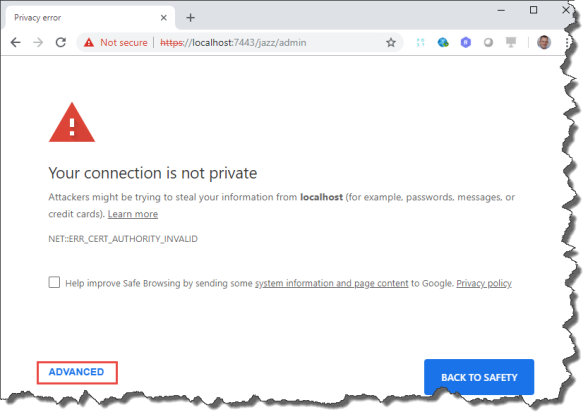Although I have done my share using and blogging about the API there are still a lot of uncharted areas. How can I use the RTC API to find a user by the name? This is a question that came up recently in the forum and is one of many questions, I did not have a good answer until today.
While writing my last post, for whatever reason I started thinking about this question. I decided to have a quick peek and try to find out. As a result this blog post describes how questions like that can be approached with the RTC Java API.
The Problem
The API provided for objects such as contributors, build results and a lot more model elements used in the RTC application is not necessarily the API a human would expect. This is because the API is written to make it easy to develop the tool and not to make it easy for a human to access data. So a question “How do I find a user by the name” is not necessarily something the RTC API would be optimized for.
If a user logs into RTC, they provide the ID and not the name. After login the user ID is available in the API and that is the glue used for almost all internal computation. The user name is usually nothing of interest to the API. However there are cases, for example integration scenarios, where questions like this might be of interest. So how does RTC solve this under the covers?
Work Item Queries
Please don’t confuse the Query Models in this post with work item queries and work item expressions. To search for work items see
License
The post contains published code, so our lawyers reminded me to state that the code in this post is derived from examples from Jazz.net as well as the RTC SDK. The usage of code from that example source code is governed by this license. Therefore this code is governed by this license. I found a section relevant to source code at the and of the license. Please also remember, as stated in the disclaimer, that this code comes with the usual lack of promise or guarantee. Enjoy!
Just starting with extending RTC?
If you just get started with extending Rational Team Concert, or create API based automation, start with the post Learning To Fly: Getting Started with the RTC Java API’s and follow the linked resources.
You should be able to use the following code in this environment and get your own automation or extension working.
Compatibility
This code has been used with RTC 6.0 and is prepared to be used with RTC 6.0.x with no changes and it is pretty safe to assume, that the code will work with newer versions of RTC. It should however run with any version of RTC that has the specific API already implemented. The code shown below should work with almost all versions of RTC.
The post shows client, common and server API that are available in the RTC Server SDK and the RTC Plain Java Client Libraries.
Download
You can download the Eclipse project with the examples. Please note, there might be restrictions to access Dropbox and therefore the code in your company or download location.
Solution
RTC works against a database. Some domains such as work items and SCM provide higher level query mechanisms to support user configurable queries in the UI to find stuff. Other domains do not. But under the cover, the RTC API provides query mechanisms to query the database for data and to manage result sets.
The RTC API provides a common query service and query models to be able to define and run queries for a wide variety of RTC objects. The query service and the query models are common API and can be used in Java client applications, Eclipse client extensions as well as in RTC Server extensions.
Although there are questions and examples in the forums and there are some examples like this wiki page and somewhat hidden in this article (section Querying for Items), there is no good description how this works on a broader level. Needless to say that there is no description how to find the entry points into the API either. This post tries to help as good as possible.
How to find the query models
The best way to approach this is to setup a RTC Development environment by following the getting started post. Thsi means follow Setting up Rational Team Concert for API Development and the Extensions workshop and perform at least lab 1. Now you have an Eclipse with a RTC SDK set up that provides you with searchable example code. Without this environment, it is pretty pointless to try to approach this API.
You can use the naming conventions used while developing RTC to search for the query models. In the Plug-in Development Perspective select the menu Search>Java. Type *QueryModel as search string. Select declarations and the other choices shown below, then click Search.

Be patient while the SDK is searched. Dependent on the version of RTC you should finally see a search view similar to the one below.

Note that more than 960 query modes are found. There might be some duplicates and some might be totally uninteresting but there is obviously an enormous potential to access data in RTC.
If you know the model element interface you are interested in, for example an IBuildResult,you can use these approaches to find the related query model.
You can try to use the Eclipse content assist capability of the Plugin Development Environment (PDE) to find the related query model. Type in the name of the model element without the leading I and append QueryModel to it. To find the query model for IBuildResult, type BuildResultQueryModel. While you type use Ctrl+Space for content assist. The PDE should find the query model class.

You can also use the search approach from earlier to search for the specific class BuildResultQueryModel with or without using the asterisk.

That way the Eclipse client, if set up correctly, allows to find the query model for the model element interfaces you are interested in.
What is provided by the query models?
The query models allow to define queries, to find model elements related to the query model. The query model provides comparisons, Boolean operations on properties specific to the model elements, sort and filter operations. The queries can be constructed and called with parameters. The queries can then be run using a query service and return a result set that can be further processed.
Example 1: Find the build results related to a specific build definition that are tagged with a specific tag.
Example 2: Find a Contributor by user name.
The entry point of a query model is the ROOT entry of the query model. It allows to instantiate queries against the query model and defines the interfaces available for the specific query model. These interfaces also specify which properties an object has, how to access them and the Boolean and other operations available to operate on this model element.
The image below shows the query model root BuildResultQueryModel.ROOT. It returns an implementation class. The BuildResultQueryModel interface also extends interfaces BaseBuildResultQueryModel and ISingleItemQueryModel.

The interface BaseBuildResultQueryModel defines which properties the model element IBuildResult exposes in queries.

ISingleItemQueryModel defines operators such as equals or contained in providing a IPredicate interface.

The IPredicate interface provides the interfaces to create the Boolean operations and, or, not.

Given this pattern, it is possible to create complex expressions.
Using the query models
Using the Query mechanism typically works in the following steps.
Create a query for the QueryModel for the model element (example [ModelElementName]=BuildResult.
IItemQuery query = IItemQuery.FACTORY.newInstance([ModelElementName]QueryModel.ROOT);
Create a predicate to filter the results based on some properties. This specific example uses a parameter of type string that gets a value passed. Instead of the paramter, it would also be possible to hard code a string here.
IPredicate predicate = [ModelElementName]QueryModel.ROOT.property()._eq(query.newStringArg());
Use the predicate from the step before as filter for the query.
IItemQuery filtered = (IItemQuery) query.filter(predicate);
Finally use the query service to run the query. Here a parameter of type string is passed to the query. Result sets can be big, so the last parameter is used to pass how many results should be retrieved.
IItemQueryPage page = queryService.queryItems(filtered, new Object[] { "Jerry Jazz"}, 1 );
All this can be as compact as in the following example.
IItemQueryPage page = queryService.queryItems(IItemQuery.FACTORY.newInstance(IterationPlanRecordQueryModel.ROOT), IQueryService.EMPTY_PARAMETERS, IQueryService.DATA_QUERY_MAX_PAGE_SIZE);
Get contributor by user name
Lets look at how the code for this forum question.: “How can I get the contributor for a user if I have the user name and not the ID?”. The code is inspired by very similar code that is used for the RTC Jabber integration.
We are looking for an IContributor. So the looking for the query model seems to be ContributorQueryModel.
First the code creates the query for the ContributorQueryModel. Then it creates a predicate to filter out a contributor with a specified name. The predicate uses an argument for the user name instead of providing the user name already here as string. The predicate is set as filter.
This is plain java client library code. There is no direct access to the com.ibm.team.repository.common.service.IQueryService. To get the IQueryService the code uses a trick. the IQueryService is available from the Implementation Class for ITeamRepository. The teamRepository object is casted to com.ibm.team.repository.client.internal.TeamRepository. This makes the usage of QueryModels unsupported due to using unsupported internal code.
The IQueryService is indirectly available in some client libraries as well.
ITeamBuildClient buildClient = (ITeamBuildClient) teamRepository.getClientLibrary(ITeamBuildClient.class);
IItemQueryPage queryPage = buildClient.queryItems(query, parameters, IQueryService.ITEM_QUERY_MAX_PAGE_SIZE, monitor);
Once the QueryService is available the query is executed. In the example the user name is passed as a new parameter to the query. The result expects no more than one result.
The paged result is retrieved as list of handles and further processed.
// Create a query for the ContributorQueryModel
final IItemQuery query = IItemQuery.FACTORY.newInstance(ContributorQueryModel.ROOT);
// Create a predicate with a parameter to search for name property
final IPredicate predicate = ContributorQueryModel.ROOT.name()._eq(query.newStringArg());
// Use the predicate as query filter
final IItemQuery filtered = (IItemQuery) query.filter(predicate);
// Get the query service. This is a cast to an internal class. Note TeamRepository and not ITeamRepository is casted.
final IQueryService qs = ((TeamRepository) teamRepository).getQueryService();
// Run this ItemQuery. Note, there are also other types of queries qs.queryData(dataQuery, parameters, pageSize)
final IItemQueryPage page = qs.queryItems(filtered, new Object[] { findUserByName }, 1 /* IQueryService.DATA_QUERY_MAX_PAGE_SIZE */);
// Get the item handles if any
final List<?> handles = page.getItemHandles();
System.out.println("Hits: " + handles.size());
if (!handles.isEmpty()) {
System.out.println("Found user.");
// Resolve and print the information to the contributor object.
final IContributorHandle handle = (IContributorHandle) handles.get(0);
Please note that there are various operations available to create the predicate and that the predicate can actually more complex. The code above uses the method
_eq()
to check for an equal string. In this case the match has to be exact.
Another option would be to search with ignore case option. This can be done using the following predicate definition:
final IPredicate predicate = ContributorQueryModel.ROOT.name()._ignoreCaseLike(query.newStringArg());
The complete code can be found below and is available for download. The downloadable code contains the example to search for the user by exact (case sensitive) user name and an example to search for the contributor by e-mai with a case insensitive match.
If the QueryUserByName example class is called with the required parameters like.
"https://clm.example.com:9443/ccm" "myadmin" "myadmin" "John Doe"
the result looks like this, provided the user exists, of course.

Differences in the Server API
Server extensions must extend com.ibm.team.repository.service.AbstractService. This allows to use com.ibm.team.repository.service.AbstractService.getService(Class) to get the IQueryService in a server Extension like this:
IQueryService queryService = this.getService(IQueryService.class);
The rest of the API is as described above.
Dynamic Query Model
There is also a dynamic query model based on the IItemType. It can be created as shown below.
IDynamicItemQueryModel dynamicQueryModel = IBuildResult.ITEM_TYPE.getQueryModel();
From the documentation in the code:
“Generally, static query models should be used whenever they are visible and the types/properties are known at compile time. Note also that there are no API contracts regarding dynamic APIs – model objects may change shape, queryable properties, etc.”
So use the static version as described above.
Interesting examples in the SDK
Search for “Owned By” is in com.ibm.team.repository.client.tests.query.ExistsPredicateQueryTests.testExistsPredicateUsingLinks()
The full example code
Please find below the complete code for the RTC Plain Java Client Library version to find a contributor by its user name.
/*******************************************************************************
* Licensed Materials - Property of IBM
* (c) Copyright IBM Corporation 2017. All Rights Reserved.
*
* Note to U.S. Government Users Restricted Rights: Use, duplication or
* disclosure restricted by GSA ADP Schedule Contract with IBM Corp.
*******************************************************************************/
package com.ibm.team.workitem.ide.ui.example;
import java.util.List;
import org.eclipse.core.runtime.IProgressMonitor;
import org.eclipse.core.runtime.NullProgressMonitor;
import com.ibm.team.repository.client.IItemManager;
import com.ibm.team.repository.client.ITeamRepository;
import com.ibm.team.repository.client.ITeamRepository.ILoginHandler;
import com.ibm.team.repository.client.ITeamRepository.ILoginHandler.ILoginInfo;
import com.ibm.team.repository.client.TeamPlatform;
import com.ibm.team.repository.client.internal.TeamRepository;
import com.ibm.team.repository.common.IContributor;
import com.ibm.team.repository.common.IContributorHandle;
import com.ibm.team.repository.common.TeamRepositoryException;
import com.ibm.team.repository.common.model.query.BaseContributorQueryModel.ContributorQueryModel;
import com.ibm.team.repository.common.query.IItemQuery;
import com.ibm.team.repository.common.query.IItemQueryPage;
import com.ibm.team.repository.common.query.ast.IPredicate;
import com.ibm.team.repository.common.service.IQueryService;
/**
* Uses the ContributorQueryModel to search for a user by the user name
* and not the ID.
*
*
* Example code, see
* https://jazz.net/wiki/bin/view/Main/ProgrammaticWorkItemCreation.
*/
public class QueryUserByName {
private static class LoginHandler implements ILoginHandler, ILoginInfo {
private String fUserId;
private String fPassword;
private LoginHandler(String userId, String password) {
fUserId = userId;
fPassword = password;
}
public String getUserId() {
return fUserId;
}
public String getPassword() {
return fPassword;
}
public ILoginInfo challenge(ITeamRepository repository) {
return this;
}
}
public static void main(String[] args) {
boolean result;
TeamPlatform.startup();
try {
result = run(args);
} catch (TeamRepositoryException x) {
x.printStackTrace();
result = false;
} finally {
TeamPlatform.shutdown();
}
if (!result)
System.exit(1);
}
private static boolean run(String[] args) throws TeamRepositoryException {
if (args.length != 4) {
System.out
.println("Usage: QueryContributorByName [repositoryURI] [userId] [password] [NameOfUserToSearch]");
return false;
}
IProgressMonitor monitor = new NullProgressMonitor();
final String repositoryURI = args[0];
final String userId = args[1];
final String password = args[2];
final String findUserByName = args[3];
ITeamRepository teamRepository = TeamPlatform
.getTeamRepositoryService().getTeamRepository(repositoryURI);
teamRepository.registerLoginHandler(new LoginHandler(userId, password));
teamRepository.login(monitor);
/***
* There is a wide variety of query models available for several domains that allow to query
* the elements and filter the results.
*
* For some examples on the topic
* @see https://jazz.net/wiki/bin/view/Main/QueryDevGuide#ExampleOne
* @see https://jazz.net/library/article/1229
*/
// Create a query for the ContributorQueryModel
final IItemQuery query = IItemQuery.FACTORY.newInstance(ContributorQueryModel.ROOT);
// Create a predicate with a parameter to search for name property
final IPredicate predicate = ContributorQueryModel.ROOT.name()._eq(query.newStringArg());
// Use the predicate as query filter
final IItemQuery filtered = (IItemQuery) query.filter(predicate);
// Get the query service. This is a cast to an internal class. Note TeamRepository and not ITeamRepository is casted.
final IQueryService qs = ((TeamRepository) teamRepository).getQueryService();
// Run this ItemQuery. Note, there are also other types of queries qs.queryData(dataQuery, parameters, pageSize)
final IItemQueryPage page = qs.queryItems(filtered, new Object[] { findUserByName }, 1 /* IQueryService.DATA_QUERY_MAX_PAGE_SIZE */);
// Get the item handles if any
final List<?> handles = page.getItemHandles();
System.out.println("Hits: " + handles.size());
if (!handles.isEmpty()) {
System.out.println("Found user.");
// Resolve and print the information to the contributor object.
final IContributorHandle handle = (IContributorHandle) handles.get(0);
IContributor foundContributor = (IContributor) teamRepository.itemManager().fetchCompleteItem(handle, IItemManager.DEFAULT, monitor);
System.out.println("UUID: " + foundContributor.getItemId());
System.out.println("ID: " + foundContributor.getUserId());
System.out.println("Name: " + foundContributor.getName());
System.out.println("E-Mail: " + foundContributor.getEmailAddress());
System.out.println("Archived: " + foundContributor.isArchived());
}
teamRepository.logout();
return true;
}
}
Additional Examples
Summary
As always I hope this helps someone out there with running RTC. Please keep in mind that this is as usual a collection of very basic examples with no or very limited testing and error handling. Please see the links in the getting started section for more examples, especially if you are just getting started with the RTC APIs.