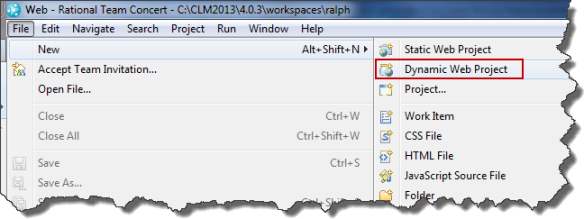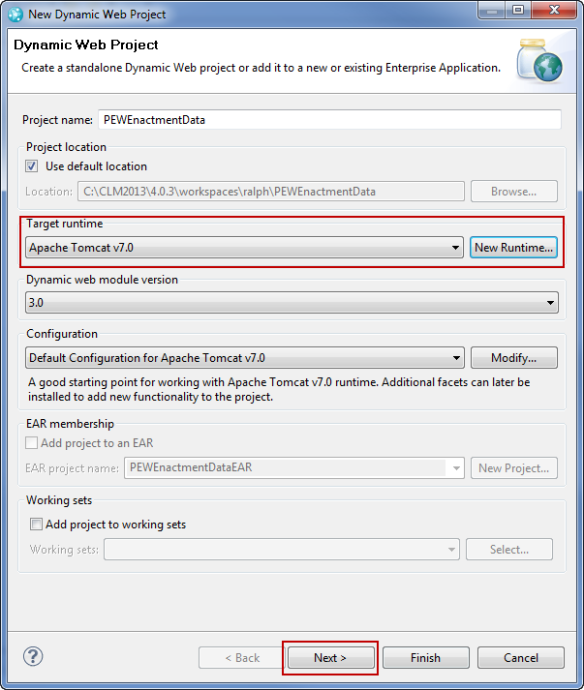The Jazz Build Engine is unfortunately very limited with respect to publish build results. Can this be done better? Is it possible to automatically move the data of special builds into artifact repositories? I have published some articles in the Jazz.net library long ago. Since the situation hasn’t really changed, I wanted to publish them here for completeness and to make them easier to find.
The Jazz development uses a similar approach (albeit not that basic) to manage their builds.
See a comparison of binary repository managers.
Publishing Build Output Files
It is possible to upload logs and result files to the build result of a Jazz Build Engine (JBE) build run.
However, uploading big files just makes the repository bigger. Even worse, clicking on any uploaded logs and other uploaded files on a build result leads to downloading the file to the local disk, where the file can hopefully be opened with a local editor.
This does not scale well and ideally it would be nice if all that is in the build result is a link to the build and the supporting result files which one could see in a browser. It would also be interesting to be able to see a web page for each build that shows statistics and result details.
How can this be done easily?
The article Build Artifacts Publishing Using HTTP Servers in Rational Team Concert shows a simple scenario how to do this and have a direct browser-based access to all of the build result files.
As a summary the basic approach used in the article Build Artifacts Publishing Using HTTP Servers in Rational Team Concert is to have the build files, including the built files and the build result information stored somewhere (on a disk) and only publish the URL to that location back to the build result for navigation. The URL is just an index file in the simplest example, it could be far more complex and, for example, contain statistics, test results and test coverage information.
Management of Build Output and Backup or Using Artifact Repositories
Publishing basically means keeping the loaded build repository workspace and the generated files somewhere, and publish them with a HTTP server. No matter how cheap disk space might be, at some point in time you want to get rid of outdated build data that is not referenced any more. You also want to make sure to back up and keep the relevant build data needed to be preserved such as released versions.
The article Automated Build Output Management Using the Plain Java Client Libraries explains how to do this by creating a small RTC Plain Java Client Library application that purges build data and results, allows to back up the relevant builds and to store them in an artifact repository. The example code has a placeholder for this step using IBM Rational Asset Manager. By copying files or using an API this could target any system. Provided the system publishes the data back into the web, the example shows code to add the link to the location in the artifact repository to the build result for later reference.
License and Download
The post contains published code, so our lawyers reminded me to state that the code in this post is derived from examples from Jazz.net as well as the RTC SDK. The usage of code from that example source code is governed by this license. Therefore this code is governed by this license. I found a section relevant to source code at the and of the license. Please also remember, as stated in the disclaimer, that this code comes with the usual lack of promise or guarantee. Enjoy!
You can download the project source code from here. Please note, there might be restrictions to access Dropbox and therefore the code in your company or download location.
Just Starting With Extending RTC?
If you just get started with extending Rational Team Concert, or create API based automation, start with the post Learning To Fly: Getting Started with the RTC Java API’s and follow the linked resources.
You should be able to use the following code in this environment and get your own automation or extension working.
The Build Output Manager
I will not show the whole code here, only some special parts that are interesting. How the code works and more reasoning can be found in the article Automated Build Output Management Using the Plain Java Client Libraries. To run this tool assumes a setup as described in the article Build Artifacts Publishing Using HTTP Servers in Rational Team Concert and the one above.
The code provided is for a more complete version of the Build Output Manager published before, it can actually delete folders and it can be run in a simulation mode. It also creates console output with more information.
The project looks as follows:
The folder src contains the single class that makes up this tool.
The folder build contains a jardesc file that can be used to create the Jar file that allows to run it.
The folder BuildPublishing contains an example ant build script for result publishing and an example for an Apache configuration.
The root folder contains a file RunManager.bat and RunManager.sh that runs the jar file and the class within assuming the jar file is in the same folder. The files define the location for the JAVA_HOME and the location of the Plain Java Client Libraries files. The structure is set up to allow to copy the Jar file and the shell scripts into a sub folder of the installs folder of a Extensions workshop environment and run it. As an example name the folder BuildResultManager. Change the paths if needed.
The root folder also contains the file ReadMe – HowToRelease.txt which explains how to build and release the tool. follow the description to release your version.
What the Build Output Manager Does
The general idea is described in the article Automated Build Output Management Using the Plain Java Client Libraries. Here a short summary.
Given a build result root folder that contains sub folders for each build, the Build Output Manager literates the sub folders. For each sub folder it checks if there is a file build.properties available that contains the information needed to identify the build result and the RTC repository.
If there is a build.properties file, the Build Output Manager uses the information inside and contacts the RTC server to check if the build result is still available. If it can find the build result, it checks its details.
It checks if the build result has been marked as a deliverable (also called release) since it last checked. If it is marked as a deliverable, the build is important and needs to be preserved, in order to satisfy the links back from the build result. At this point it would also be interesting to create a backup of the build data and/or move the build data into an artifact repository.
The code here has a stub method addToBackUp() that pretends to store the data in the IBM Rational Asset Manager. This could be enhanced to work for any other artifact repository or backup system. The existing code also shows how to publish the link information to the artifact in the repository back to the build result. For builds identified as deliverable, the code creates a new file in the build result folder that marks this folder as deliverable. This file is used in subsequent runs to skip any checks and thus preserves the folder from deletion.
If the build result is no longer available the Build Output Manager assumes that the build result was purged and the build result folder can be deleted.
If there is no build.properties file, the Build Output Manager can not really determine anything in the repository. However, it can act on aging and other information and has some code built-in the method handleNotQualifyingFolders() to help dealing with this situation and some flags to control its behavior.
By default all non qualifying folders (lacking the build.properties file) are checked for aging. All over a certain age are checked if they should be deleted based on special settings in the Build Output Manager. If the Build Output Manager is set to delete these folders, the deletion is performed.
All non qualifying folders that are past the aging threshold and are not deleted are collected in a list as deletion candidates. After processing all folders, the Build Output Manager publishes a list of notifications for all the remaining candidates for deletion by aging that are left over. This notification provides information in a human readable format that could be used by an administrator to check what is going on.
The information below is the result of a run with the default parameters.
Example output:
Process Build Result ID: _q47SAH2OEeWt7sIN-jhQsg in folder: C:\CLM2014\5.0.2\jazz\buildsystem\buildengine\eclipse\JKEBuild\I20151028-1712 Processing Build Result[UUID _q47SAH2OEeWt7sIN-jhQsg] May be deleted Personal build Status:COMPLETED Process Build Result ID: _wz8NAX2QEeWt7sIN-jhQsg in folder: C:\CLM2014\5.0.2\jazz\buildsystem\buildengine\eclipse\JKEBuild\I20151028-1727 Build result no longer in repository: _wz8NAX2QEeWt7sIN-jhQsg DELETING: C:\CLM2014\5.0.2\jazz\buildsystem\buildengine\eclipse\JKEBuild\I20151028-1727 Process Build Result ID: _ZsVi0X2REeWt7sIN-jhQsg in folder: C:\CLM2014\5.0.2\jazz\buildsystem\buildengine\eclipse\JKEBuild\I20151028-1731 Processing Build Result[UUID _ZsVi0X2REeWt7sIN-jhQsg] May be deleted Personal build Status:COMPLETED Process Build Result ID: _QEDkgX2SEeWt7sIN-jhQsg in folder: C:\CLM2014\5.0.2\jazz\buildsystem\buildengine\eclipse\JKEBuild\I20151028-1738 Processing Build Result[UUID _QEDkgX2SEeWt7sIN-jhQsg] May be deleted Personal build Status:COMPLETED Deletion Candidates: Folder should be deleted: C:\CLM2014\5.0.2\jazz\buildsystem\buildengine\eclipse\JKEBuild\C20150429-1043 age: 183 days. Jazz SCM metadata detected! Folder should be deleted: C:\CLM2014\5.0.2\jazz\buildsystem\buildengine\eclipse\JKEBuild\I20150407-1128 age: 205 days. Jazz SCM metadata detected! Folder should be deleted: C:\CLM2014\5.0.2\jazz\buildsystem\buildengine\eclipse\JKEBuild\I20150407-1238 age: 204 days. Jazz SCM metadata detected!
For the folders that contain a build.properties file the Build Output Manager checked if the build result in RTC has been deleted (i.e. while purging results). For the build folder label I20151028-1727 build result ID _wz8NAX2QEeWt7sIN-jhQsg was identified but the build result could no longer be found in the repository and the folder was deleted (simulation only with default parameters).
The Build Output Manager detected the folder C20150429-1043 that is 183 days old but has no build.properties file. It also detected that the folder contains jazz SCM metadata. This is an indicator that it was created during a repository workspace load operation and is likely to be a build output folder (as opposed to a folder containing cute cat videos).
These folders could have been created by builds that run on a build definition or with build scripts, that don’t create the build.properties file themselves. It might be a good idea to somehow fix this situation. There is a special flags available to deal with situations like this and automatically delete these folders based on age.
If there is no indication of Jazz SCM metadata, this would also be announced. These folders are likely to be folders that have been manually created for other purposes. There is a special flags available to deal with situations like this and automatically delete these folders based on age. However this is an extreme measure and I would suggest to check first if there is not something else going on and make sure the folders in the build output root folder are only created during builds.
RTC Build Result Pruning
RTC has a basic capability to prune build results. The pruner removes unwanted build results from the repository, which ideally drives which build output folders should be deleted. See the article Automated Build Output Management Using the Plain Java Client Libraries for sone more information on that. This capability is very basic. If it seems not be satisfying see Robins blog post about creating a Custom build result pruner that implements a more anhanced strategy. Since this is also based on the Plain Java Client libraies, it would be possible to integrate it with the Build Output Manager discussed in this post.
How to Run the Build Output Manager Tool
The Build Output Manager has the following required parameter
BuildOutputManager [repositoryURI] [userId] [password] [BuildResultRoot]
The Build Output Manager needs the repository that contains the build results. Currently it will not work with build results that are detected to be in a different repository.
The userID and the password have to be provided and the user has to have the permissions to read and modify the build results.
The Build Output Manager must be run in the context of a user that has permission to read and delete the build output folders.
Here an example for the parameters:
"https://clm.example.com:9443/ccm/" build build "C:\CLM2014\5.0.2\jazz\buildsystem\buildengine\eclipse\JKEBuild"
If only these parameters are provided, the tool runs in a default mode. Currently the default mode is internally set to simulation.
The following additional parameters can be added at the end of the parameter list.
- simulation – the Build Output Manager only simulates operations and does not delete any folders and the result is reported (current default mode)
- deleteUnreferencedBuildfolders – the Build Output Manager tries to identify build folders that contain the build.properties file; it performs the operations to handle deliverables and deletes the build result folders if they are not a deliverable and a related build result can no longer be found
- deleteIfSCM – the Build Output Manager performs the operations specified for the mode deleteUnreferencedBuildfolders; in addition all folders that don’t contain a build.properties file but are detected to contain Jazz SCM metadata and exceed the aging limit are deleted
- forceDelete – the Build Output Manager performs the operations specified for the mode deleteUnreferencedBuildfolders; in addition all folders that don’t contain a build.properties and exceed the aging limit are deleted
Example parameters:
"https://clm.example.com:9443/ccm/" build build "C:\CLM2014\5.0.2\jazz\buildsystem\buildengine\eclipse\JKEBuild" simulation "https://clm.example.com:9443/ccm/" build build "C:\CLM2014\5.0.2\jazz\buildsystem\buildengine\eclipse\JKEBuild" deleteUnreferencedBuildfolders "https://clm.example.com:9443/ccm/" build build "C:\CLM2014\5.0.2\jazz\buildsystem\buildengine\eclipse\JKEBuild" deleteIfSCM "https://clm.example.com:9443/ccm/" build build "C:\CLM2014\5.0.2\jazz\buildsystem\buildengine\eclipse\JKEBuild" forceDelete
An example when calling the RunManager script.
RunManager "https://clm.example.com:9443/ccm/" build build "C:\CLM2014\5.0.2\jazz\buildsystem\buildengine\eclipse\JKEBuild" deleteUnreferencedBuildfolders
You can run the Build Output Manager from chron jobs if it is deployed on the machine running the build engine or containing the build output folders. Another approach would be to use the JBE and have a specific build definition for each engine to run the tool. In any case the tool needs to be run in a user context that has the required permissions to access and delete the files and folders.
Interesting Parts of the Code
Lets look at some of the interesting parts of the code with respect to the RTC Java API. The details can be found in the article Automated Build Output Management Using the Plain Java Client Libraries.
The code below uses the build result ID from the build.properties file to
- Create a build result handle
- Query the RTC item manager for the resolved build result using the permission aware API
- If there is anything the user is denied to retrieve, the code assumes the result is there, but not accessible so a warning is issued and the folder is skipped
- If the result is not found the assumption is, that it has been purged and the build output folder is deleted
- If the result can be found the folder is preserved and the result is used to check if the build has been changed to a deliverable
private void manageFolders() throws TeamRepositoryException {
.
.
.
System.out.println("Process Build Result ID: " + buildResultID
+ "\t in folder: "
+ aBuildOutputCandidate.getAbsolutePath());
IBuildResultHandle resultHandle = (IBuildResultHandle) IBuildResult.ITEM_TYPE
.createItemHandle(UUID.valueOf(buildResultID), null);
ArrayList handleList = new ArrayList();
handleList.add(resultHandle);
IFetchResult fetchResult = aTeamRepository.itemManager()
.fetchCompleteItemsPermissionAware(handleList,
IItemManager.REFRESH, null);
if (fetchResult.hasPermissionDeniedItems()) {
// can't access but there is a build result
System.out.println("\t " + buildResultID
+ " access demied, check permissions!");
continue;
}
if (fetchResult.hasNotFoundItems()) {
System.out.println("\tBuild result no longer in repository: "
+ buildResultID);
checkDeleteFolder(aBuildOutputCandidate);
continue;
}
List retrieved = fetchResult.getRetrievedItems();
for (Iterator iterator = retrieved.iterator(); iterator.hasNext();) {
Object result = (Object) iterator.next();
if (result instanceof IBuildResult) {
IBuildResult buildResult = (IBuildResult) result;
processBuildResult(aBuildOutputCandidate, buildResult);
}
}
.
.
.
}
The code to process the build result is shown below.
/**
* Process the build result for additional information that might be useful.
* For instance check if the Build Result is associated with a deliverable.
*
* @param aBuildOutputCandidate
* @param buildResult
* @throws TeamRepositoryException
*/
private void processBuildResult(File aBuildOutputCandidate,
IBuildResult buildResult) throws TeamRepositoryException {
System.out.println("\tProcessing Build Result"
+ buildResult.getItemId()
+ "\t "
+ (buildResult.isDeleteAllowed() ? "May be deleted"
: "Deletion not allowed")
+ "\t "
+ (buildResult.isPersonalBuild() ? "Personal Build"
: "Public Build") + "\tStatus:"
+ buildResult.getState().toString());
if (!buildResult.getState().equals(BuildState.COMPLETED)) {
return; // Only handle completed builds
}
IWorkItemCommon workItemCommon = (IWorkItemCommon) aTeamRepository
.getClientLibrary(IWorkItemCommon.class);
List deliverables = workItemCommon
.findDeliverablesByArtifact(buildResult.getItemHandle(),
IDeliverable.FULL_PROFILE, null);
if (null != deliverables && !deliverables.isEmpty()) {
System.out.println("\tDETECTED DELIVERABLE: "
+ aBuildOutputCandidate.getAbsolutePath()
+ "\t Mark folder and schedule back up of folder!");
addToBackUp(aBuildOutputCandidate, buildResult);
markAsDeliverable(aBuildOutputCandidate);
}
}
The code below deals with a build that is identified as deliverable and needs to be preserved.
/**
* Stub for calling a backup operation for a release folder.
*
* @param buildResult
* @throws TeamRepositoryException
*
*/
private void addToBackUp(File aBuildOutputCandidate,
IBuildResult buildResult) throws TeamRepositoryException {
if (isMarkedAsDeliverable(aBuildOutputCandidate)) {
return;
}
String theURL = publishToIRAM(aBuildOutputCandidate);
IBuildResultContribution link = BuildItemFactory
.createBuildResultContribution();
// Optional set a category
// link.setComponentName("Build Output Backup for Audits");
link.setLabel("Download Artifact from IBM Rational Asset Manager");
link.setExtendedContributionTypeId(IBuildResultContribution.LINK_EXTENDED_CONTRIBUTION_ID);
link.setExtendedContributionProperty(
IBuildResultContribution.PROPERTY_NAME_URL, theURL);
ITeamBuildClient buildClient = (ITeamBuildClient) aTeamRepository
.getClientLibrary(ITeamBuildClient.class);
buildClient.addBuildResultContribution(
(IBuildResultHandle) buildResult.getItemHandle(), link, null);
}
private String publishToIRAM(File aBuildOutputCandidate) {
return "http://jazz.net/library";
}
The interesting part of this code is the part that adds a link to the artifact repository on the build result, which allows users to navigate there.
The publishing to an artifact repository in the method publishToIRAM() is not implemented, but it would obviously be possible to add the code required for the artifact repository of your choice. It should return an URL to the published artifact.
Interesting Related Posts
- Adding a custom Ant task to your build toolkit
- Sample custom Ant task
- Finding and Refreshing Build results
- How we save time with build engine participants and you can too!
- Build Engines, Build Agents, and all that jazz…
- Custom build result pruner
Summary
This example was created a long time ago, but I think it is still of interest. Keep in mind this is by no means production code. You might want to do more testing and enhance it to your needs. As always I hope this helps someone out there to get their job done more efficient.